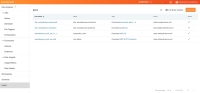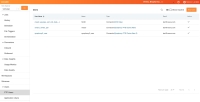What's New in 22R2.2
The Nitro 22R2.2 release includes several new features.
Our release notes offer brief, high-level descriptions of enhancements and new features. Configuration is available by selecting the feature name.
Features
Inbound Connectors
To enable users to load 3PL (Third Party Logistics) data from Cardinal Health, a new connector is available. Users can query the specialty pharmacy data to answer questions, for example products sold, inventory levels, and the cost of returns over a period of time.
The following tables are included:
- cardinal_customer_master__v
- cardinal_ship_to__v
- cardinal_shipments__v
- cardinal_inventory_snapshot__v
- cardinal_daily_lot_movement__v
- cardinal_invoices__v
- cardinal_daily_orders__v
- cardinal_cash_receipt__v
- cardinal_returns__v
- cardinal_charbacks__v
- cardinal_codes__v
Data Load
Improvements to Large S3 Pull Jobs
To allow users to upload large files using S3 without the system timing out, the Nitro AWS role timeout value is now 12 hours.
In addition, a new Include Folder Name in Copy from S3 check box on the Inbound Connector page allows users to append folder names to the file names when only net new files are pulled into Nitro.
Platform
Nitro SDK Download Now Available from the NAC
To make it easier for users to access the Nitro SDK file, select Download Workspace SDK from the User Profile menu in the NAC.
The Nitro SDK file is refreshed with each Nitro release. A README and example notebooks are available in a documentation folder and included in the Nitro SDK download.
Nitro Application User Management
To access Nitro more quickly and easily, admins can now create a Nitro application user that allows users to log in once to access all the Nitro applications, for example, Nitro Admin Console and Nitro databases (Redshift) for which they have permissions.
- Admins can manage access to Nitro applications for a user by assigning it to an application role
- Admins can create, enable, disable, edit, and view users in the NAC
User Visible and Behavior Changes
Most new functionality requires some configuration, however users are able to use the following functionality immediately. Select the thumbnail to view a larger image.
|
Description |
Before |
After |
|---|---|---|
|
The Users tab on the NAC main menu is now a Users sub-menu. Users can select the FTP Users tab to view, edit or add an FTP user. A new Application Users tab allows admins to view, edit or add Nitro users. For more information, see Nitro Application User Management. |