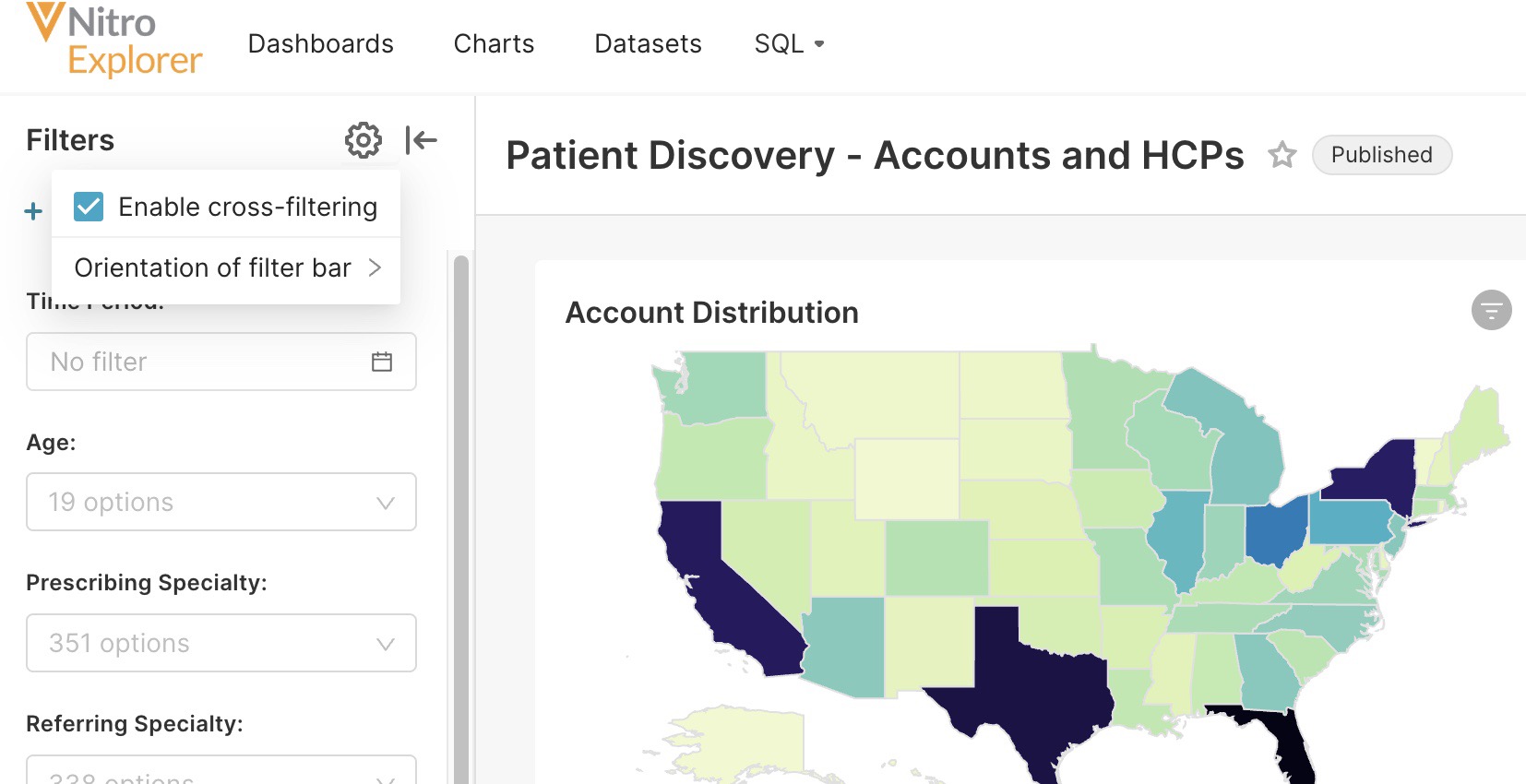Using Dashboards
Creating Dashboard Filters
To improve efficiency, users in Nitro Explorer can create advanced filtering directly from the dashboard. This eliminates the need to create separate filters as charts.
To create a filter:
-
Open the dashboard you want to work with.
-
Select Add/Edit Filters from the Filters menu.
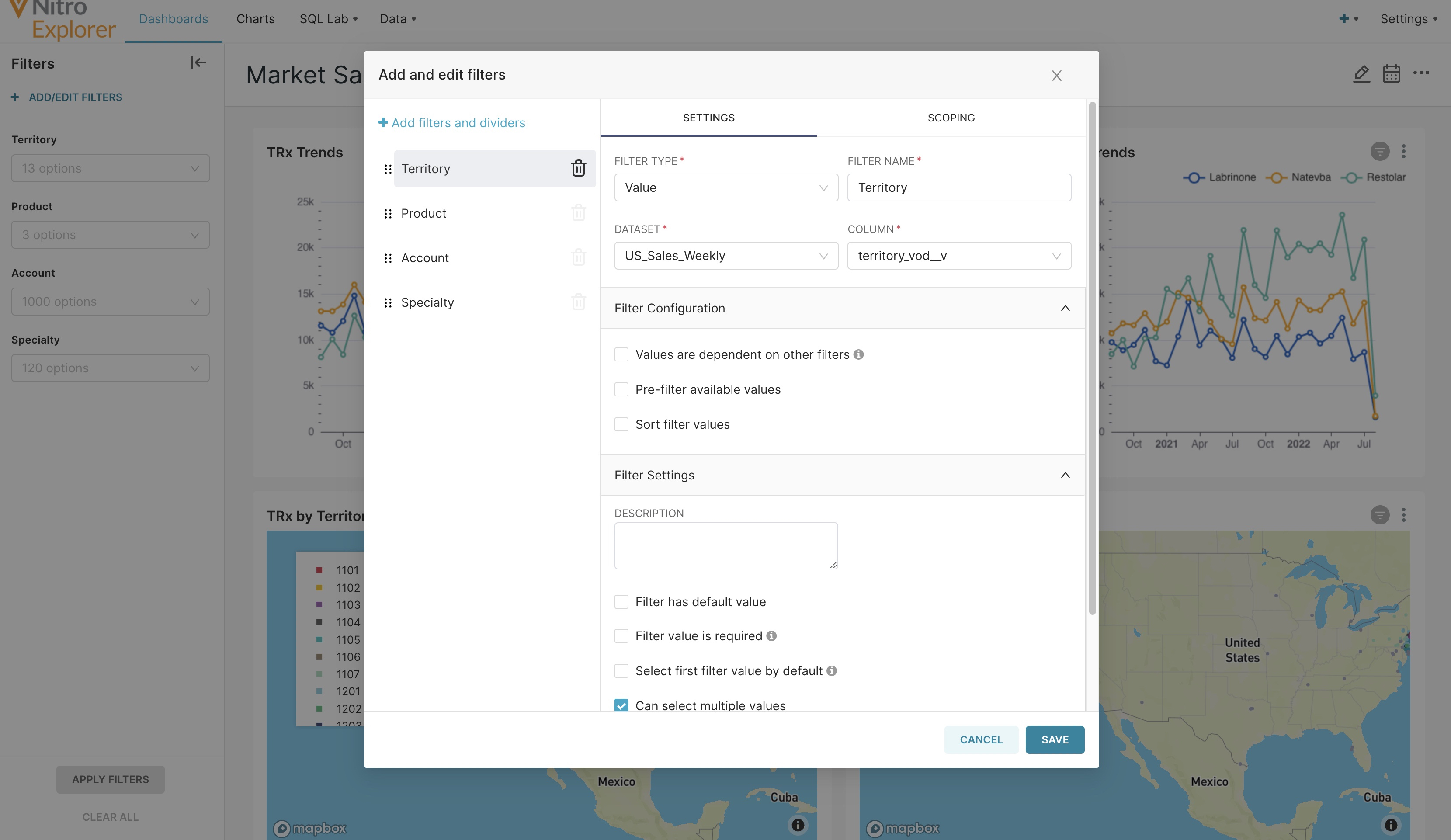
- Select the desired values.
- Select Save.
Filtering Displayed Data
To filter displayed data:
-
Select the filter(s) for the data you want to display from the Filters menu.
-
Select Apply Filters
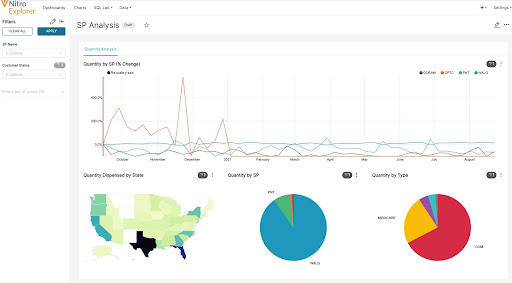
Filters are applied to all charts on the dashboard. To reset all applied filters, select Clear All.
To view which filters are applied, select the filter icon on any chart.
Targeted results can be achieved by creating filters that restrict the values in a filter based on the selected values of other filters in the same dashboard.
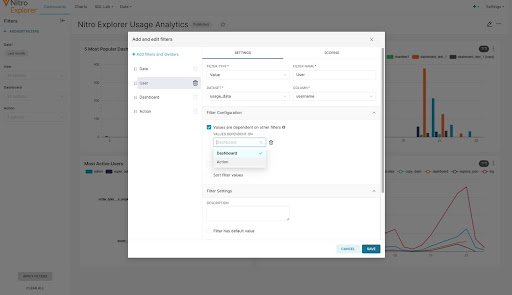
To change the filter layout on a dashboard between a horizontal layout at the top of the page or a vertical sidebar:
-
Select Dashboards.
-
Select the Settings icon.
-
Select Orientation of filter bar.
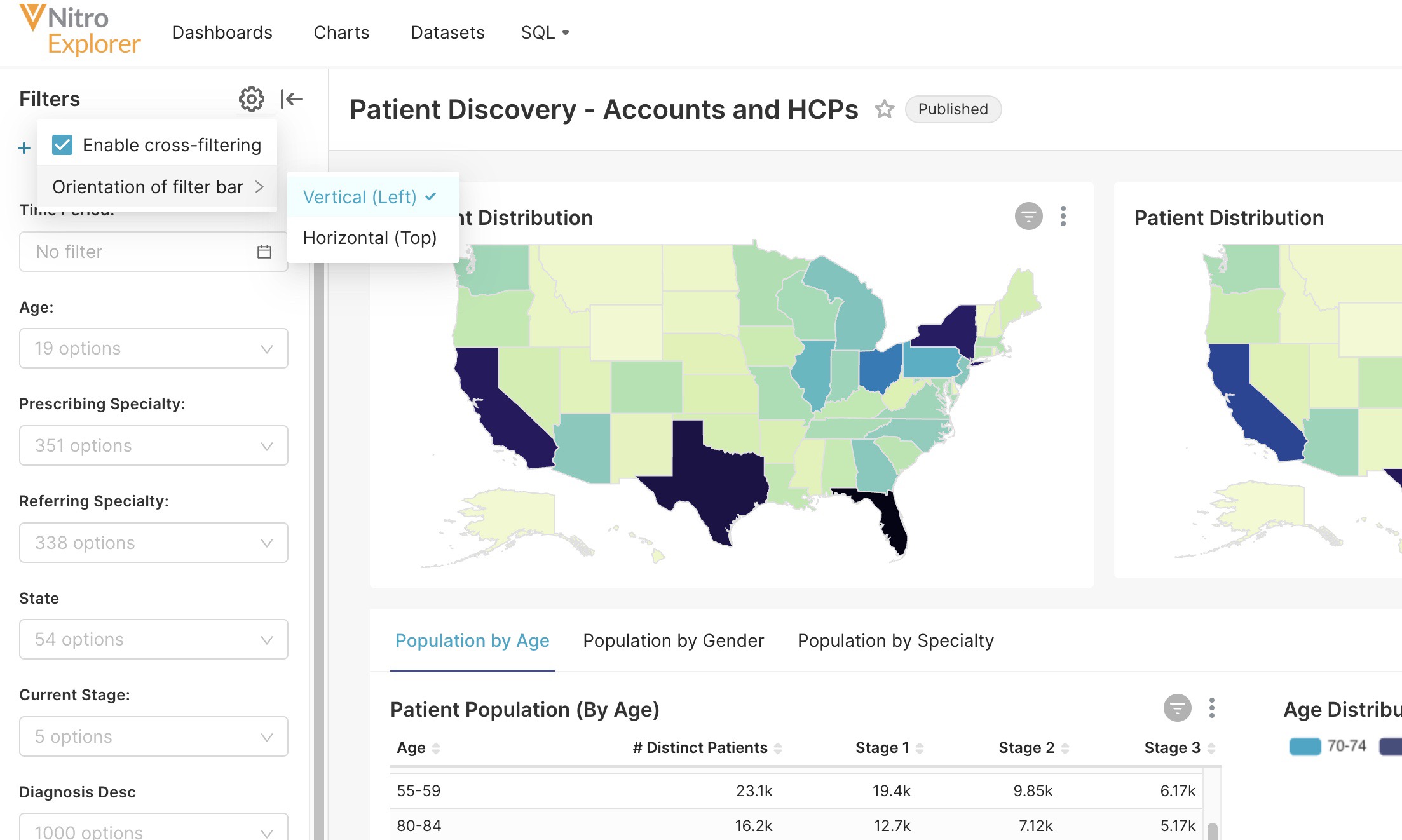
-
Select Vertical (Left) or Horizontal (Top).
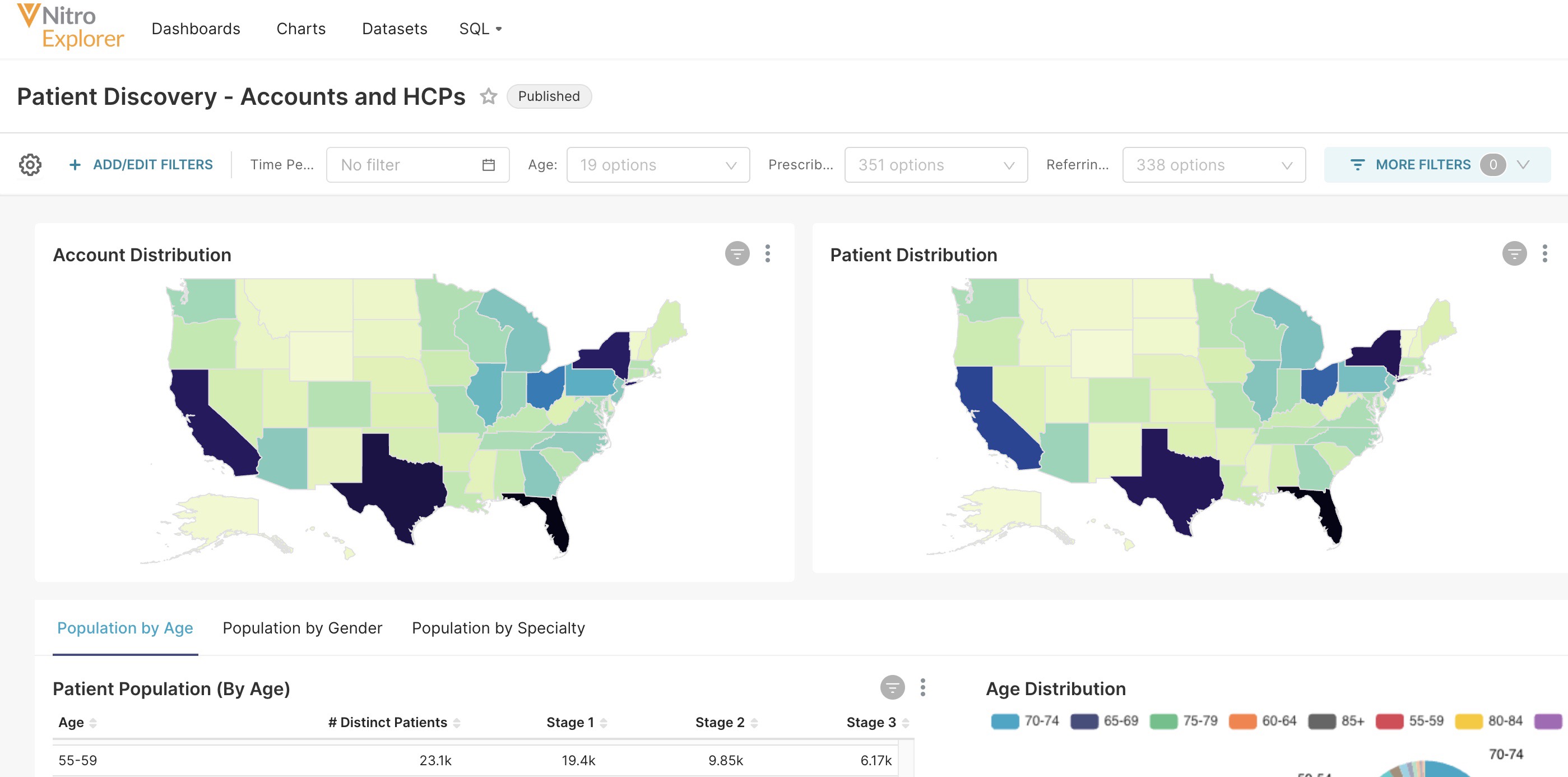
Using Dashboard Cross-Filtering
Users can apply a filter across all charts in a dashboard.
To enable Dashboard Cross-Filtering:
-
Open a dashboard.
-
Select the Settings icon.
-
Select Enable cross-filtering.