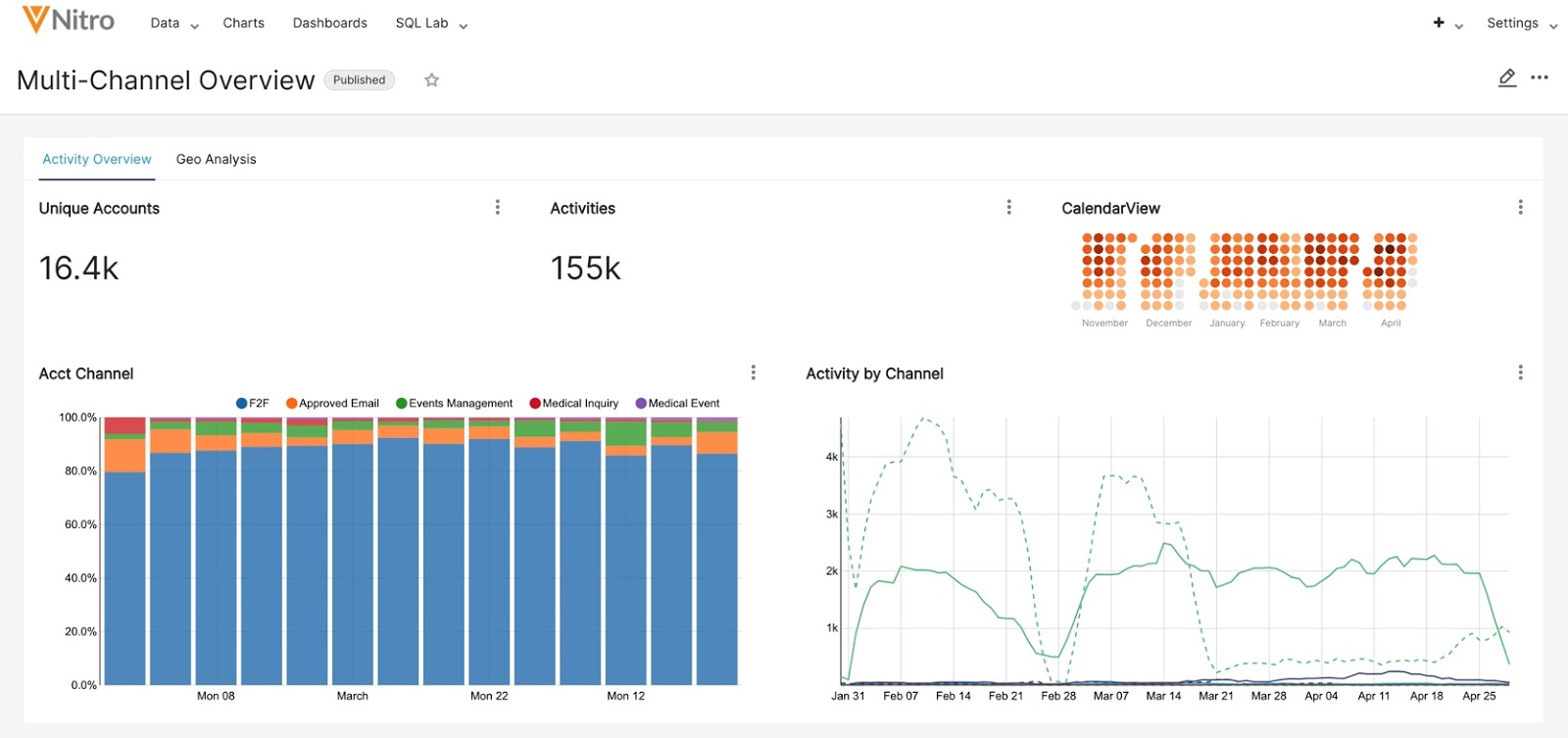Creating Dashboards
Users can create dashboards to provide a more complete picture of their data.
Prerequisites
- At least one chart has been created.
To create a dashboard:
-
Select +Dashboard from the Nitro Explorer home page.
-
Select the Components menu to customize the dashboard by adding tabs, rows, columns, headers, and dividers, or by inserting Markdown components. This step is optional.
-
Select the Charts menu to add a chart to the dashboard.
-
Select Save.