Intelligent Object Connector for Compass
Data from Compass can be loaded into Nitro using an Intelligent Object Connector, which is a type of Industry Data Connector, and predefined allow lists, which replace table definition files. The following allow lists are provided for Compass for use with the Intelligent Object connector:
- Compass Prescriber
- Prescriber & Zip
- Compass National
- National & State
- Compass Patient
- Patient
- Pathways
- Lab Results
When users run a query in Compass and select Send to Nitro, the required tables are automatically created in Nitro with the query name appended to the table name. Only one set of allow lists is needed for multiple Compass queries. For example, a prescriber query named “Bacterial Conjunctivitis” results in the following tables:
- prescriber_bacterial_conjunctivitis__v
- prescriber_rcrd_cnts_bacterial_conjunctivitis__v
You can load multiple Compass queries to Nitro at the same time.
Two types of Compass connectors are available.
|
Connector |
Description |
Use Case |
|---|---|---|
|
Compass |
Loads all queries run in Compass when Send to Nitro is selected as the output. Only one connector can be provisioned per Nitro instance. For example, one in production__v and one in dev__v. |
Create this connector in the production__v instance. All queries are loaded into production__v. |
|
Targeted Compass |
Loads selected queries run in Compass when Send to Nitro is selected as the output. Before running this job, NAC users must first run the Compass Connector Load job and enter the Query ID and Job ID. |
Create this connector in the dev__v instance. Only the selected queries are loaded into dev__v. |
Creating an Intelligent Object Connector
To create an Intelligent Object connector for Compass:
-
Log into the NAC.
-
Select Inbound Connectors from the Connectors section of the side menu.
-
Select the New Connector button.
-
Add connector details including display name and description.
-
Select Compass or Targeted Compass as the connector type under Intelligent Objects.
-
Select Save.
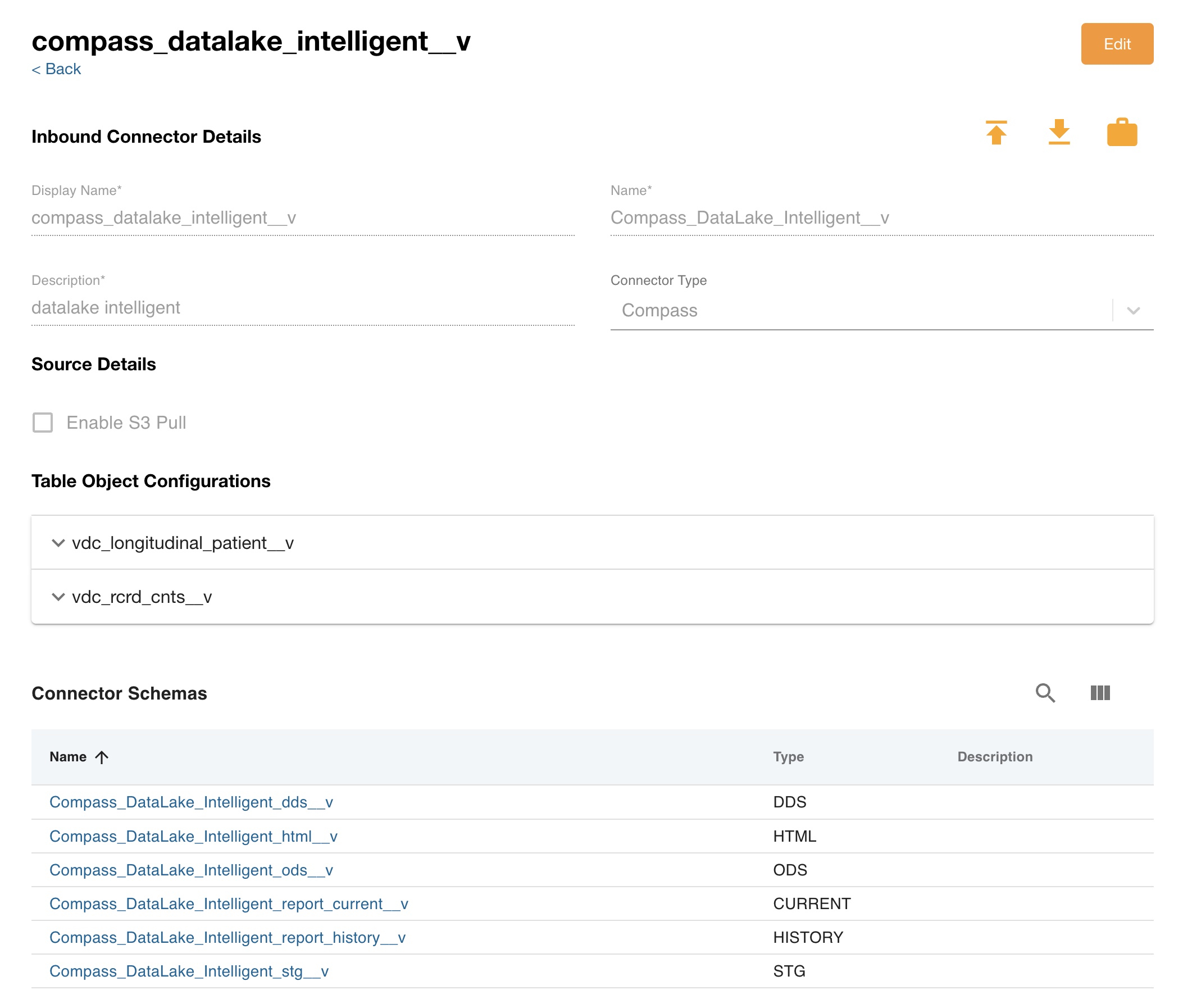
-
Create a support ticket for Nitro to set up the Compass S3 Copy.
-
Create a connector user in the NAC specific for this connector. This user will allow you to log into the SFTP site.
Loading Data to Compass
The Compass Connector Load job now requires users to enter the Compass Query ID and Job ID when manually starting the job. Users must manually start the job when loading an older version of a specific query.
To manually start the Compass Connector Load job, users must enter the following values. These values are generated by Compass:
- Query ID - A six digit number which must be padded with leading zeros (for example, 000123)
- Job ID - An eight digit number which must be padded with leading zeros (for example, 00001234)
Once the job from Compass completes, users can run the Compass Connector Load in both Compass and Targeted Compass connectors.
To load data to Compass, run a query in Compass then select Send to Nitro. In Nitro, the query is copied into all Compass Intelligent Object Connectors and loaded automatically.
To access the data once the job completes, users must view the Report Current or Report History schema using a BI tool, for example, Nitro Explorer.

