Creating a Custom or Industry Connector Using SFTP
Users can create a custom or industry connector from the Admin Console to import data sources into Nitro for any of the main connector types, except CMS Open Payments.
To use the CMS OpenPayments connector, submit a support ticket and include the following information:
- Cluster Name
- Instance Name
- Source Type = CMS OpenPayments
To create a custom or industry connector for SFTP:
- Log into the NAC.
- Select Connectors > Inbound Connectors from the side menu.
- Select the New Connector button.
- Add connector details including display name and description.
- Select a File Based Connector Type.
- Select Save.
To create an SFTP user for the connector:
- Select Users > FTP Users from the side menu.
- Select the New User button.
- Enter user details on the New User page:
- Connector (FTP only) - select from available connectors
- First Name
- Last Name
- User Name is generated but can be modified. User Name cannot contain spaces or special characters.
- Password
- Select the Active check box.
-
Select Save.
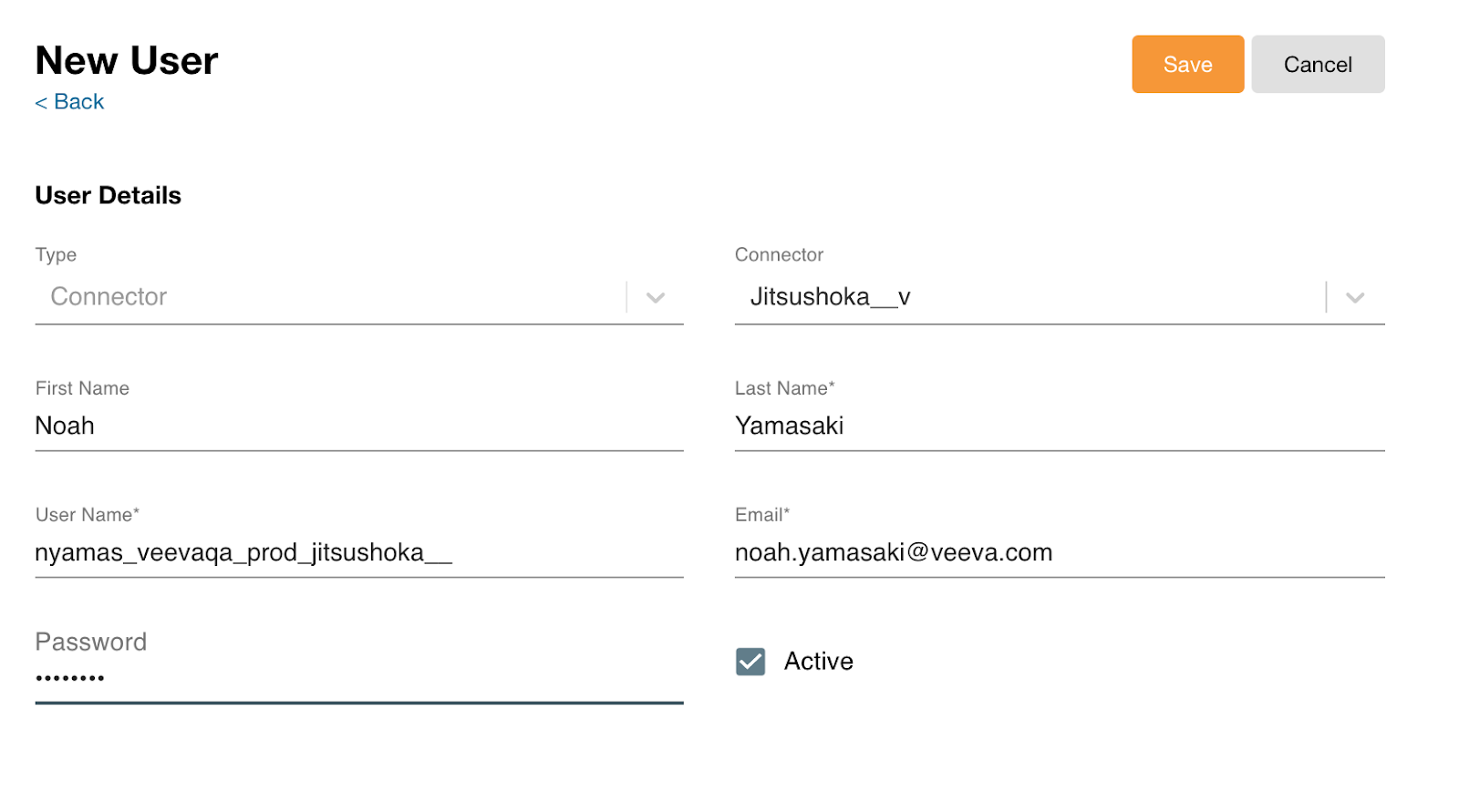
- Select the Verify Connection button to verify your password. If the connection is successful, a confirmation displays. Go to Step 8. Otherwise, recheck the connector details added in step 5, update as needed, and select Save, then Verify Connection again. If the connection still fails, submit a support ticket.
- Select OK.
- Select the Verify CRM MyInsights Sync button. Skip this step if MyInsights is not used.
- Select Save.
All users for custom and industry connectors display on the Users page. Select a User Name to view the user’s details, make the user inactive, edit user details, or change the user’s password.

