Accessing Nitro Explorer
Users can access Nitro Explorer two ways. If you are a data analyst/scientist who already has a database user in Nitro, you can use this user to sign in to Nitro Explorer.
If you are a business user or do not have a database user in Nitro, you must be provisioned as a user. Submit a support ticket and include the following information:
- First name
- Last name
- Desired username
- Email address
Nitro Support responds when the user(s) have been created with the temporary password. Once signed in for the first time, you must change the password.
Connections to non-Nitro data sources are not supported.
Multiple Nitro Explorers per Cluster
Admins can request multiple Nitro Explorers be added to the same cluster by submitting support ticket. This allows admins to create multiple Explorers with a shared, common cluster, for better access controls and governance.
The Support Ticket must include the business rationale for requesting an additional Explorer. All requests for additional Explorers are subject to review and approval.
Logging into Nitro Explorer
For users with access to more than one Explorer:
-
Log into the NAC.
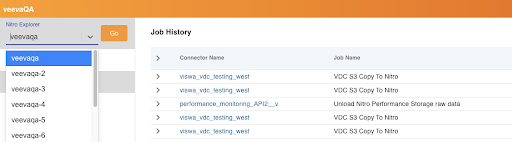
-
Select the Explorer from the drop down menu.
-
Select the Go! button.
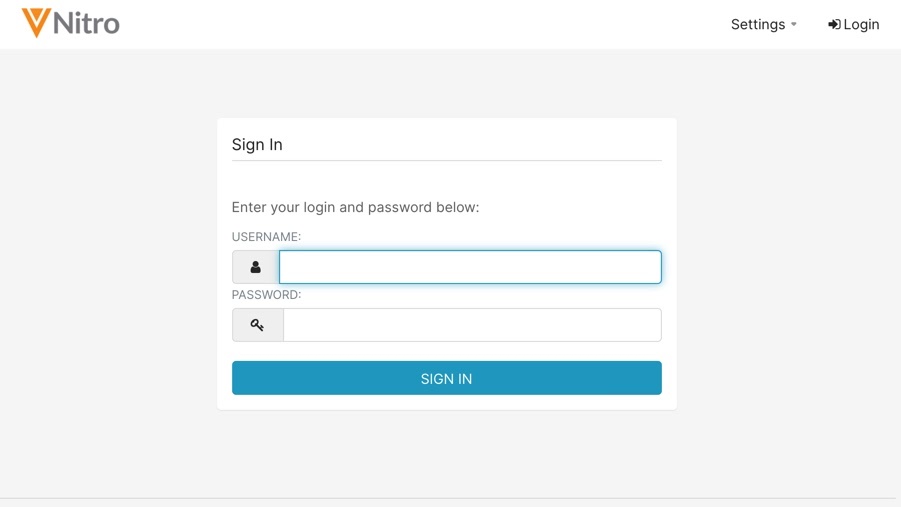
-
Enter your Redshift username and password on the Explorer sign in page.
If you have a Nitro database user role, use that username and password. If your user role was provisioned by Nitro Support, use that username and temporary password. Change the password when you successfully sign in.
- Select Sign In.
For users with access to a single Explorer:
-
Log into the NAC.
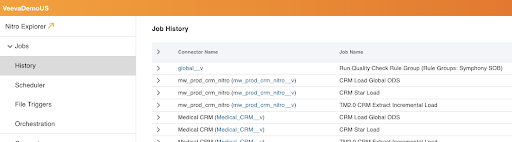
-
Select the Nitro Explorer button.
-
Enter your Redshift username and password on the Explorer sign in page.
If you have a Nitro database user role, use that username and password. If your user role was provisioned by Nitro Support, use that username and temporary password. Change the password when you successfully sign in.
- Select Sign In.
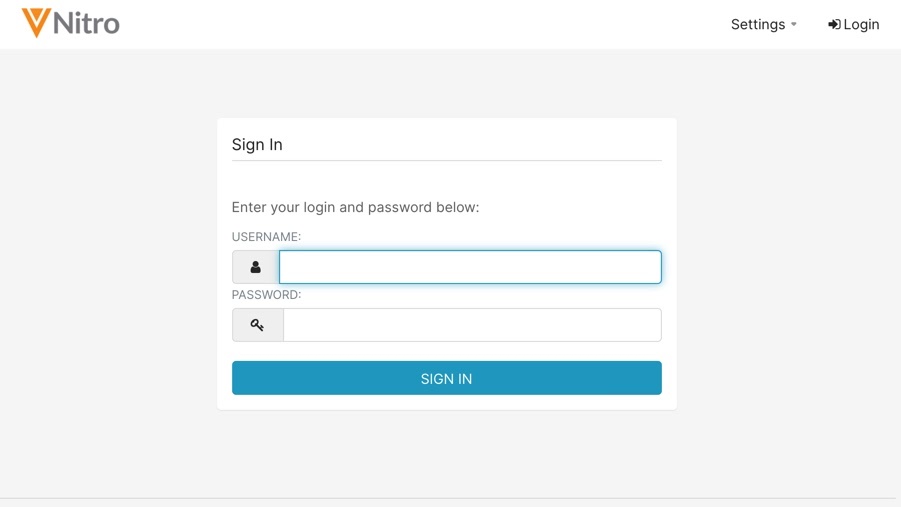
Users can also open the Nitro Explorer URL directly by inserting your cluster name in the following address: https://<customer cluster name>.explorer.veevanitro.com.

