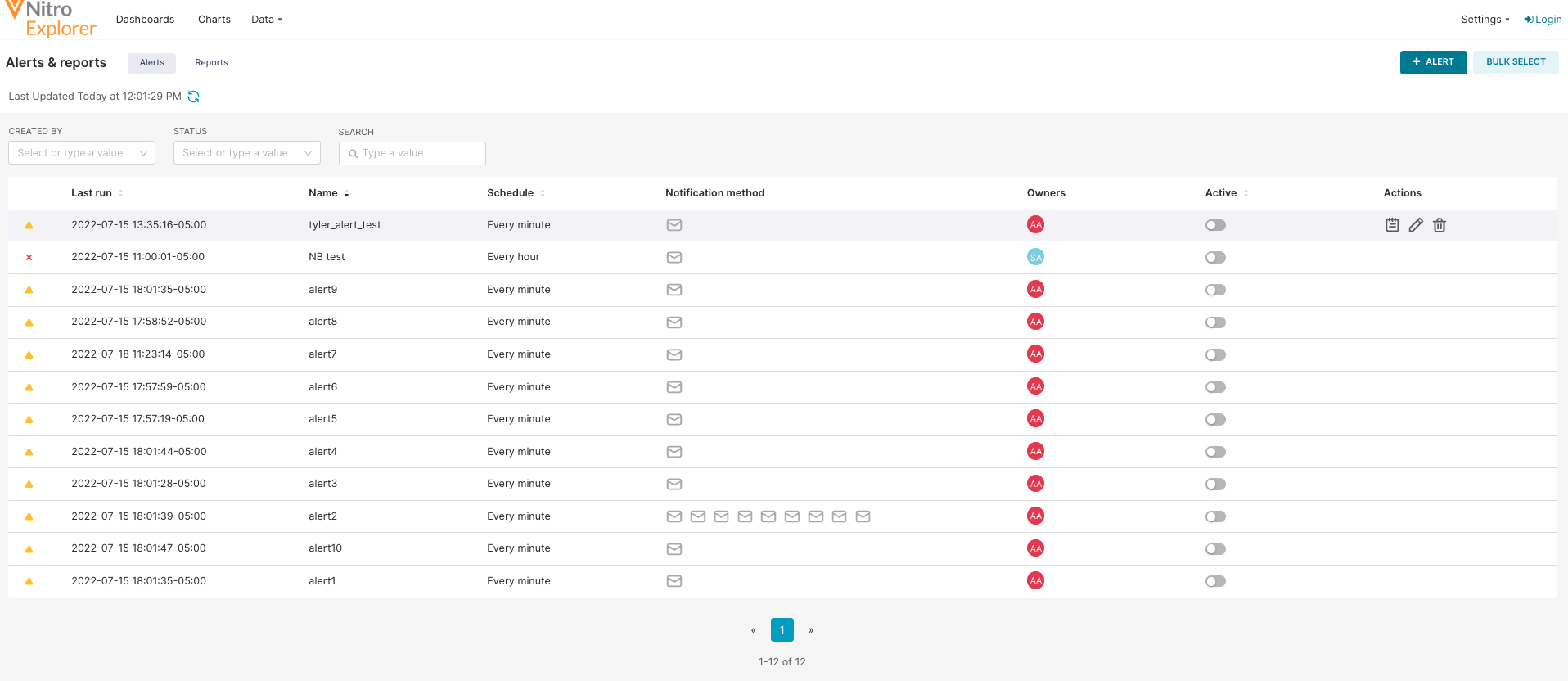Scheduling Explorer Alerts and Reports
Users can now schedule alerts and reports to send via email to share analytics on a regular basis with those who do not regularly use Explorer. Each report provides a snapshot of a dashboard or chart and a link to view it directly in Explorer where users can interact with it.
Users can also configure Explorer to send email alerts to notify users when an event is triggered, for example, when a specific SQL condition is reached, indicating a data quality or operational issue. The email also contains a link to a chart or an entire dashboard for further investigation.
To schedule a report:
- Log into Nitro Explorer.
- Select Alerts & Reports from the Settings menu.
- Select the Reports tab.
- Select + Report.
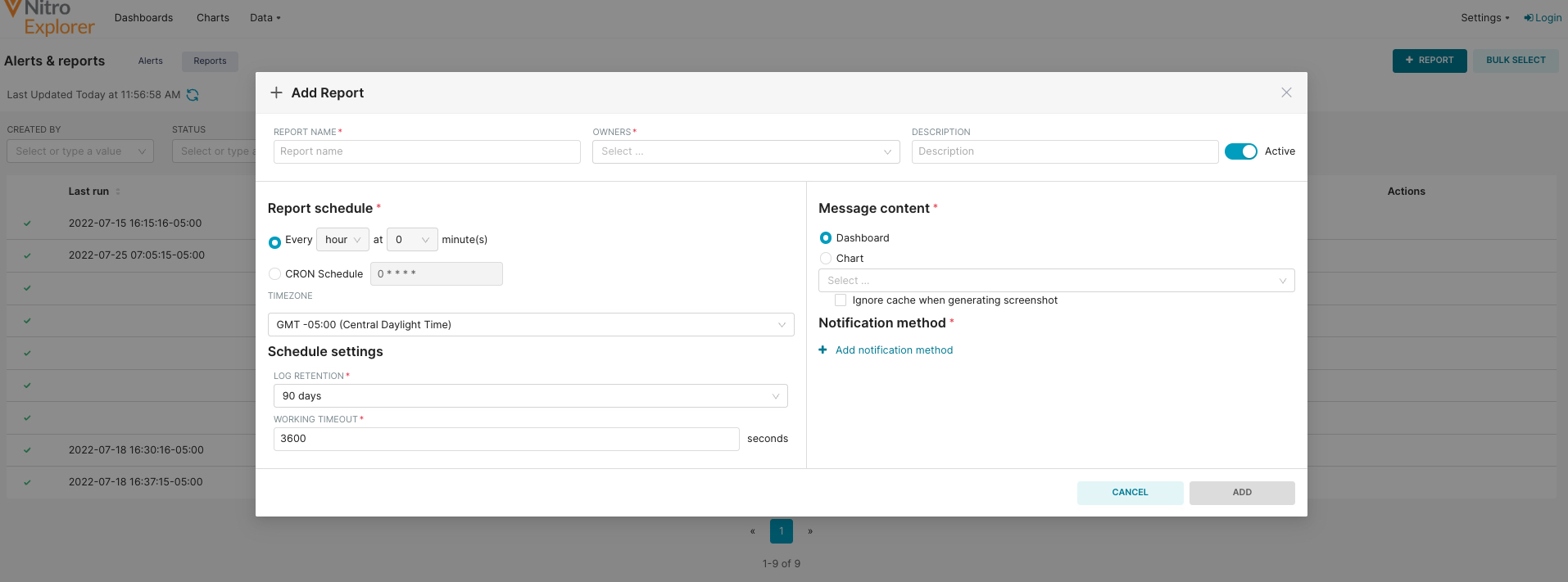
- Complete the following required fields:
- Report Name
- Owners
- Report Schedule
- Log Retention
- Working Timeout
- Message Content
- Notification Method - email only
-
Select Add. The scheduled report is displayed in the Reports Dashboard.
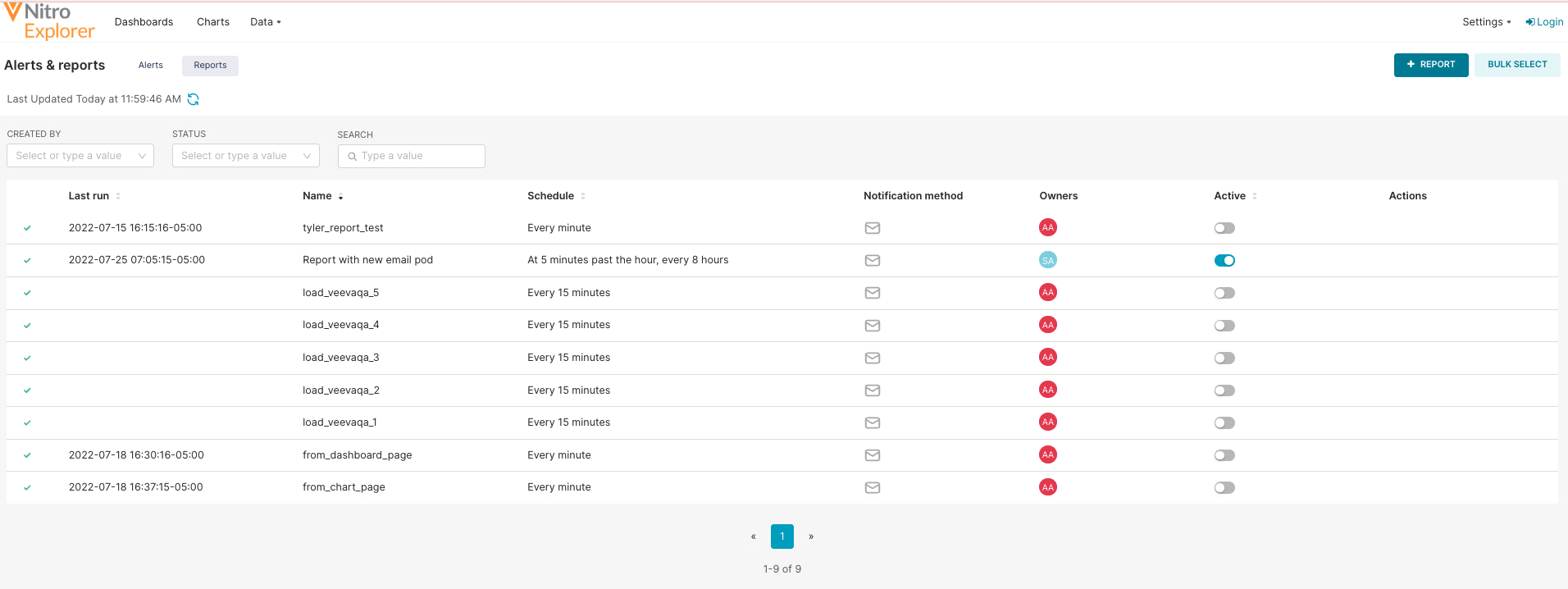
Users can also quickly schedule a report from by selecting Set up an email report from the Edit Dashboard menu.
To schedule an alert:
-
Log into Nitro Explorer.
-
Select Alerts & Reports from the Settings menu.
-
Select the Alerts tab.
-
Select New Alert.
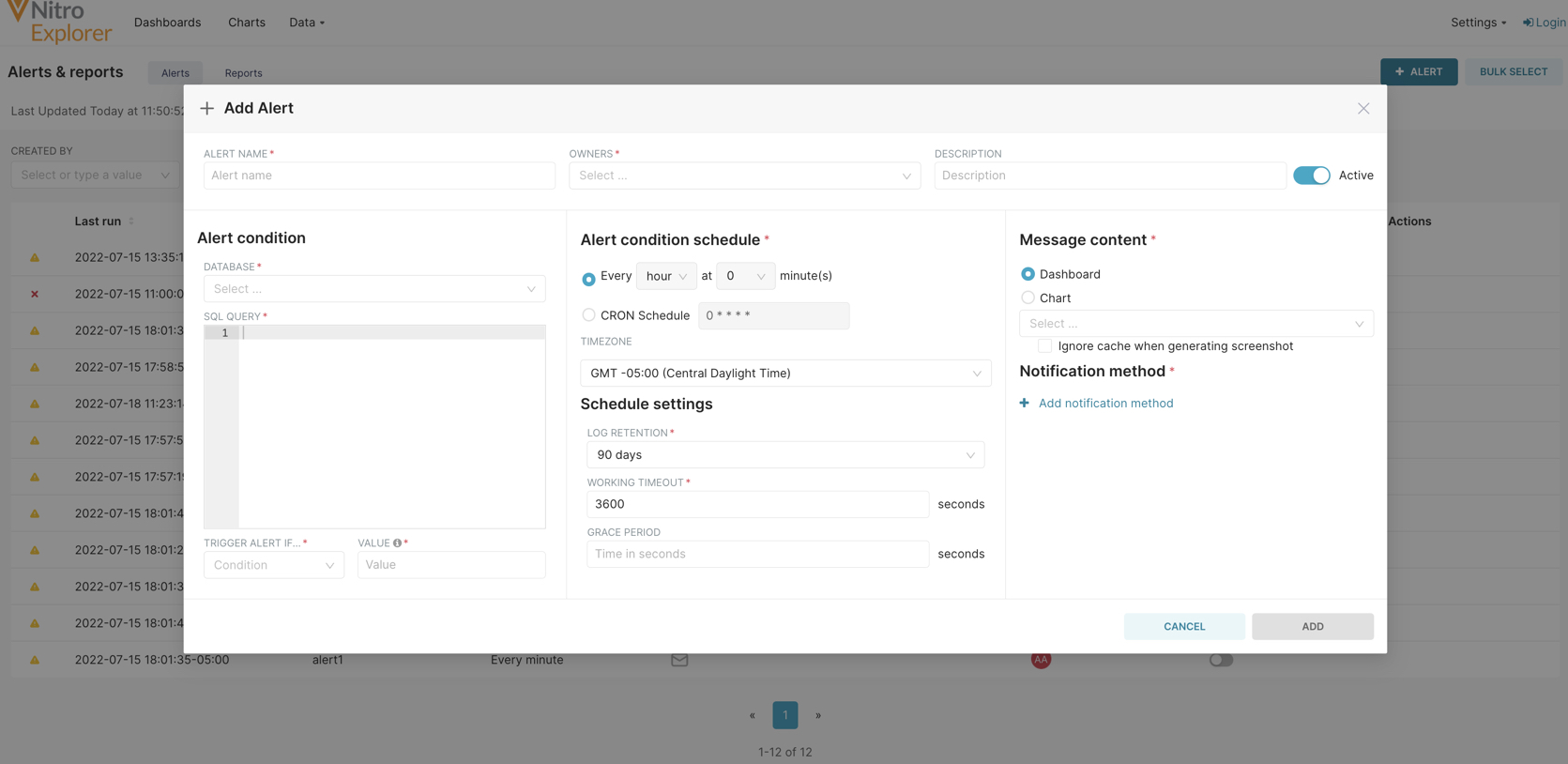
-
Complete the following required fields:
- Alert Name
- Owners
- Database
- SQL Query
- Trigger Alert Condition
- Trigger Alert Value
- Alert Condition Schedule
- Log Retention
- Working Timeout
- Message Content
- Notification Method - email only
- Email address(es)
-
Select Add. The scheduled alert is displayed in the Alerts dashboard.