REST API Connector
The REST API inbound connector extracts data from external REST API endpoints and loads the data into Nitro tables. The connector allows users to maximize their data integrations without creating and running custom scripts. The REST API connector is not limited to specific data sources and can be used to source data from most web applications that offer data using REST APIs. Both secure and open APIs are supported.
To configure the REST API connector:
- Create a Nitro support ticket to request approval for a REST API URL and auth URL.
- Log into the NAC.
- Select Inbound from the Connectors menu.
- Select New Connector.
- Enter the Display Name and Description for the connector.
- Select Data API as the Connector Type.
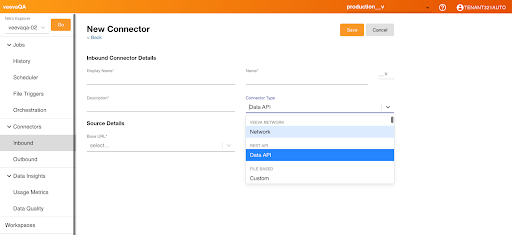
- Select the Base URL in Source Details.
-
Select the Authorization Type:
- None - Select Save and continue to Adding REST API Resources
- Authorization URL - Continue to the next step
-
Enter the following Source Details:
Some attributes are optional based on the API used to pull data into Nitro. If the API requires it, that information must be entered; otherwise it can be left blank.
- Auth URL
- Auth Pretoken
- Token Key
- Payload - Add one or more key-value pairs
- Header - Add one or more key-value pairs
- Select Save.
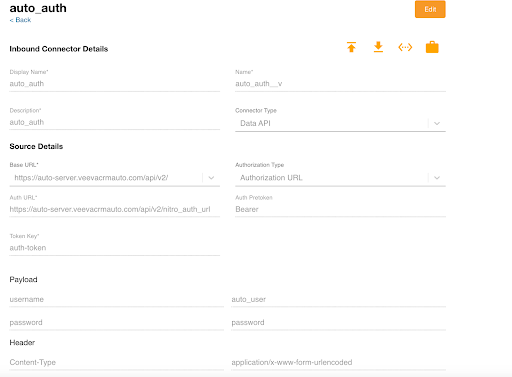
- Add the following IP addresses to the allowlist if the REST API server has IP restriction rules:
Region IP Addresses US 3.136.3.234
3.19.87.94EU 3.67.123.91
3.125.253.104AP 35.72.176.170
54.92.49.234
Adding REST API Resources
Multiple resources under the base API URL can be configured under the same connector with their own path, header, and query parameters, and mapped to different tables with loading patterns such as append_load or truncate_and_load.
The tables for this connector are created during the loading process and do not need to be pre-created using YAMLs.
To add REST API resources:
- Select Edit for the connector you just created.
- Select Add in the Rest API Resources section.
- Enter required and optional information.
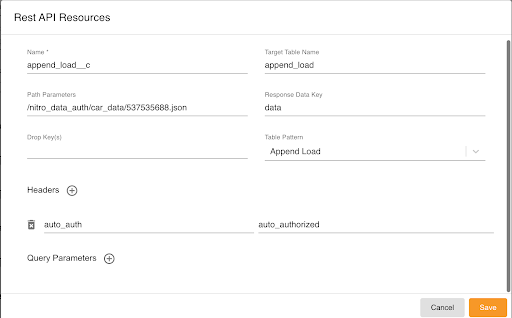
- Select Save.
Running the REST API Job
Once you have configured the REST API connector, you can run the REST API Extract Load job.
- Select History from the Jobs menu.
- Select Run Job.
- Select the REST API connector you created.
- Select the REST API Extract Load job.
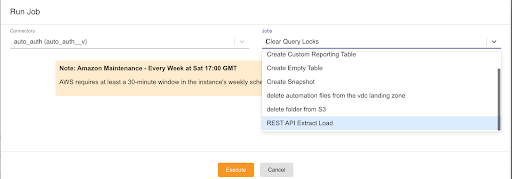
- Select Execute. The job runs and extracts data from all active resources set for the connector and loads the data into the mapped tables.

